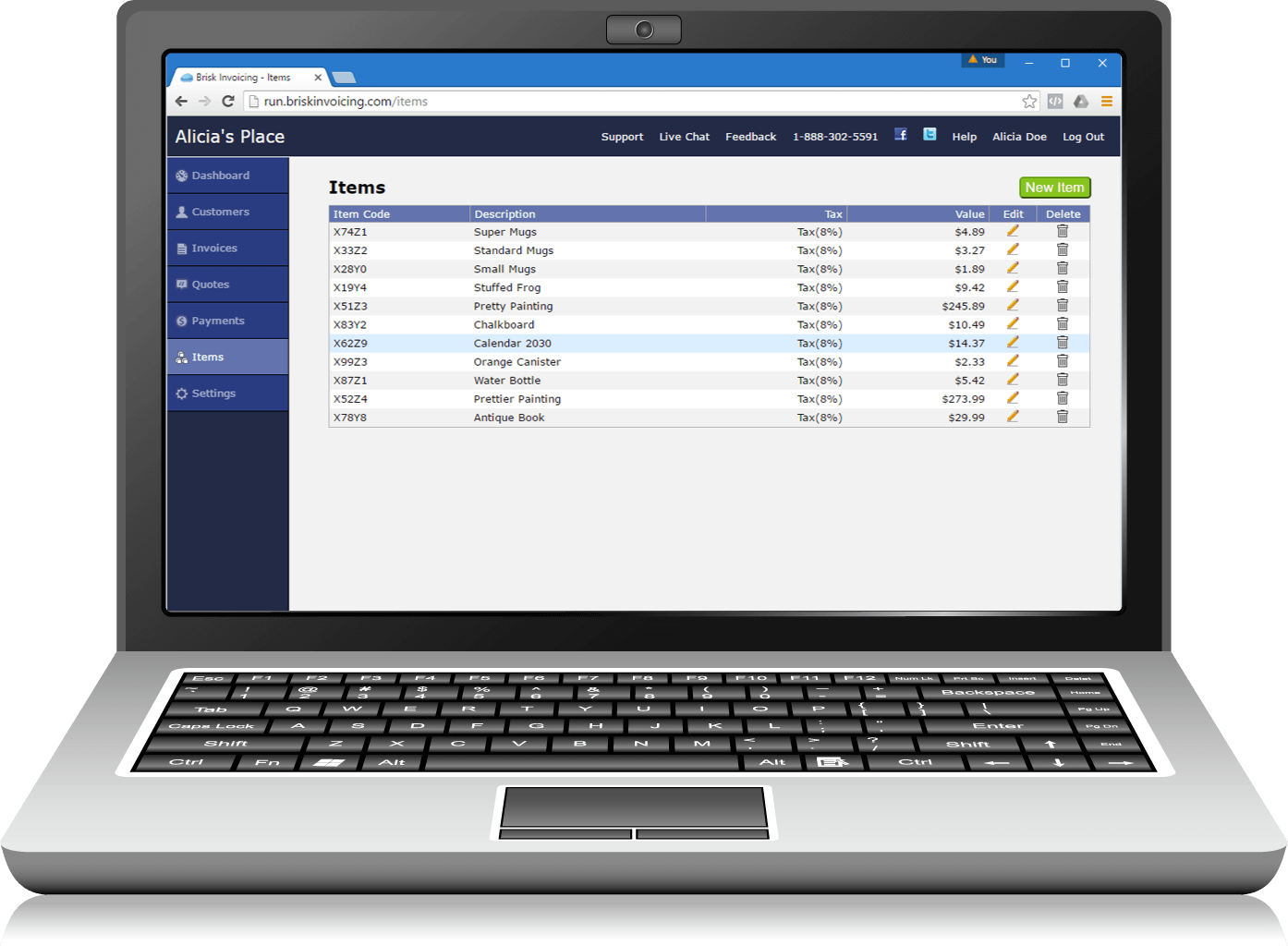
Invoicing for the same item multiple times is easy. Brisk Invoicing automatically saves new items and their cost to your items list when you add them to an invoice. You can also create new items from your item list, then access them from your invoice. Assign an item code, description, value and tax rate. You can also edit an item at any time to reflect changes to your inventory.
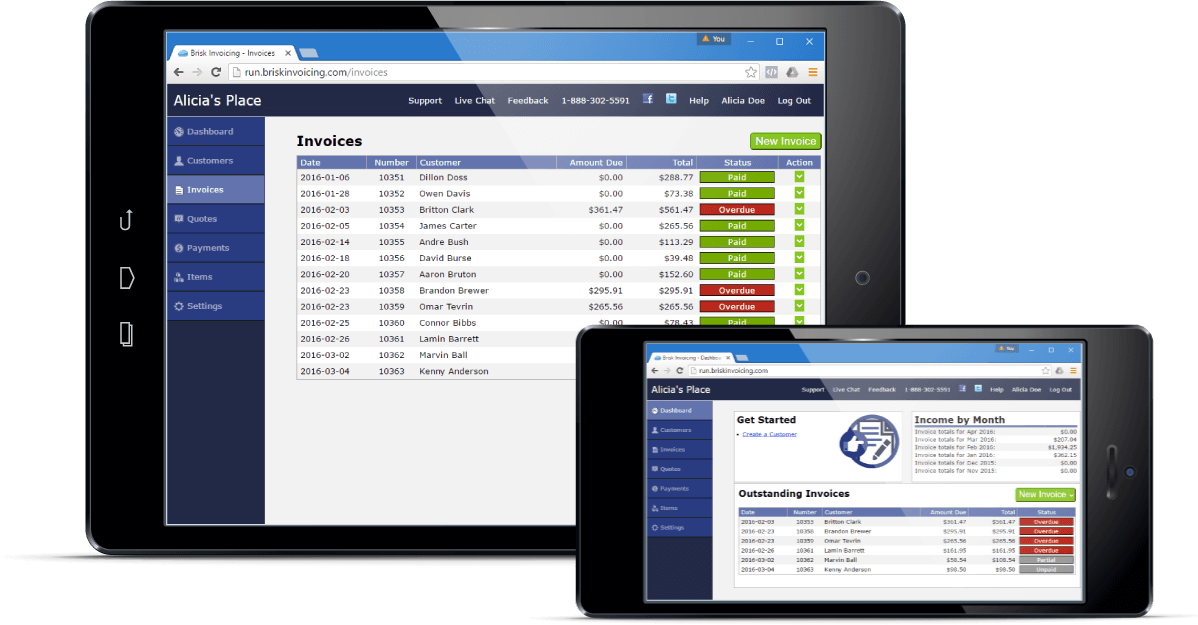
Make sure that invoices are being paid on time and in full. This is the most important part of invoicing a client, making sure that the invoice is paid in full and on time. Entering payments takes seconds and the instant updates to your customer accounts makes it easy to see which accounts are paid in full and which accounts have outstanding balances. Our color coding system helps you see at a glance whether an invoice is in good standing or overdue, helping you assess your cash flow.
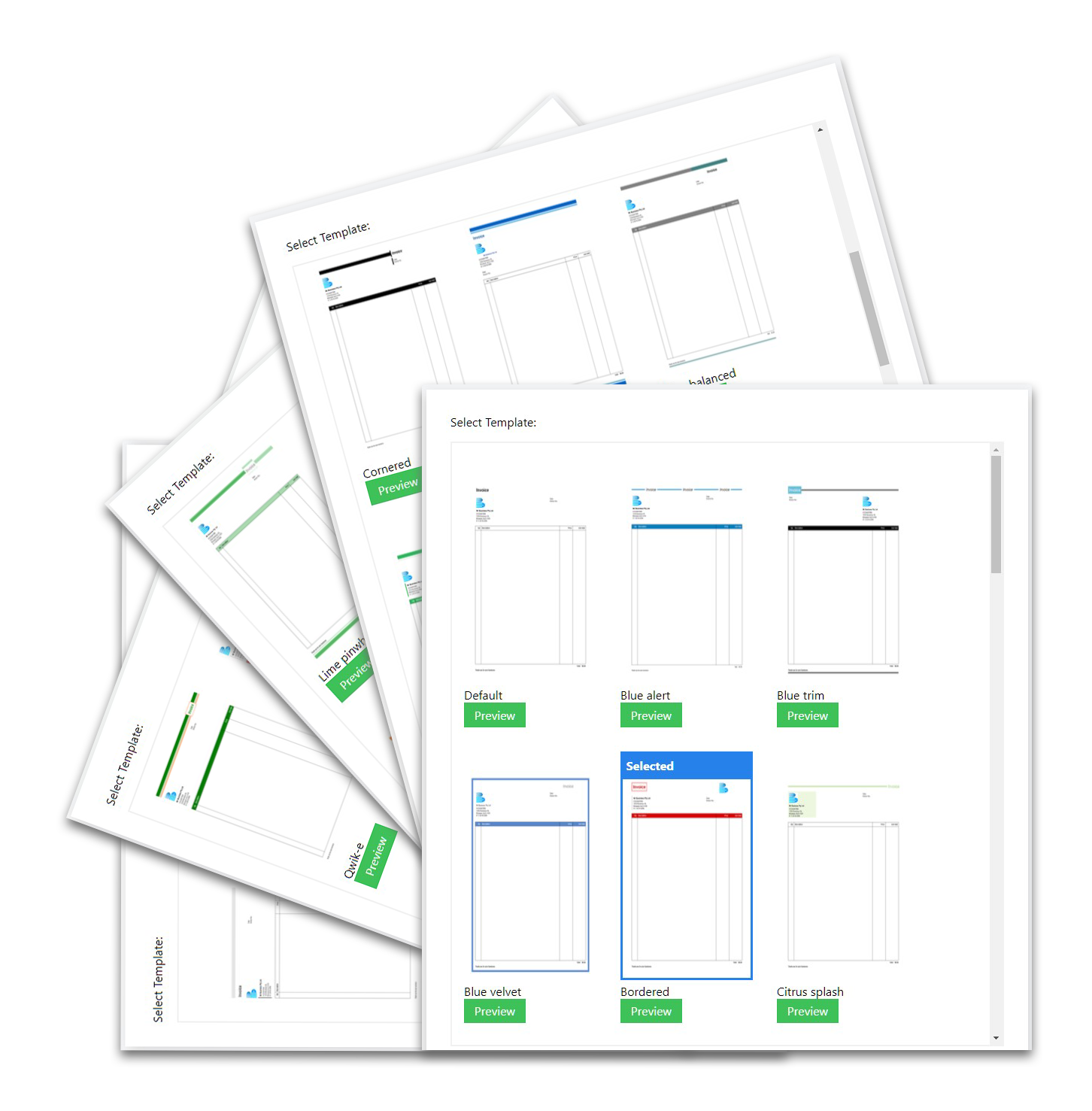
Create invoices instantly. Save time - choose from 30+ ready-to-use professional invoice templates.
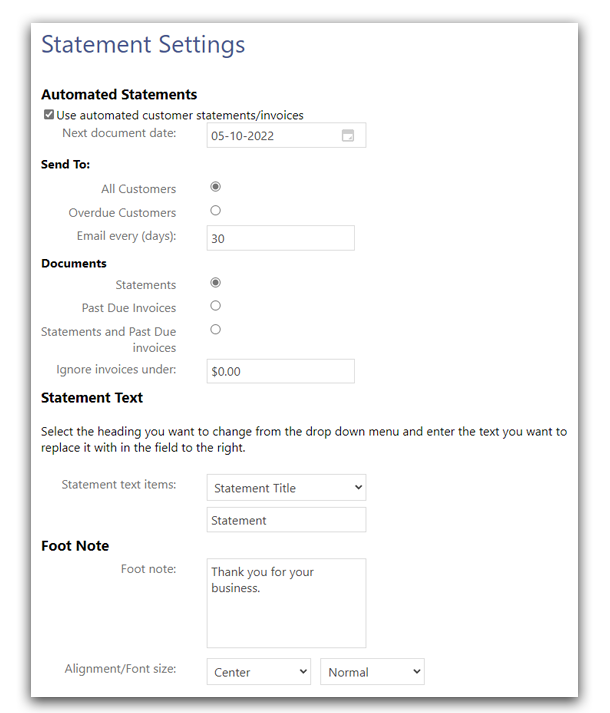
Remind your customers about upcoming deadlines. Create and automatically send statements to customers with overdue payments.
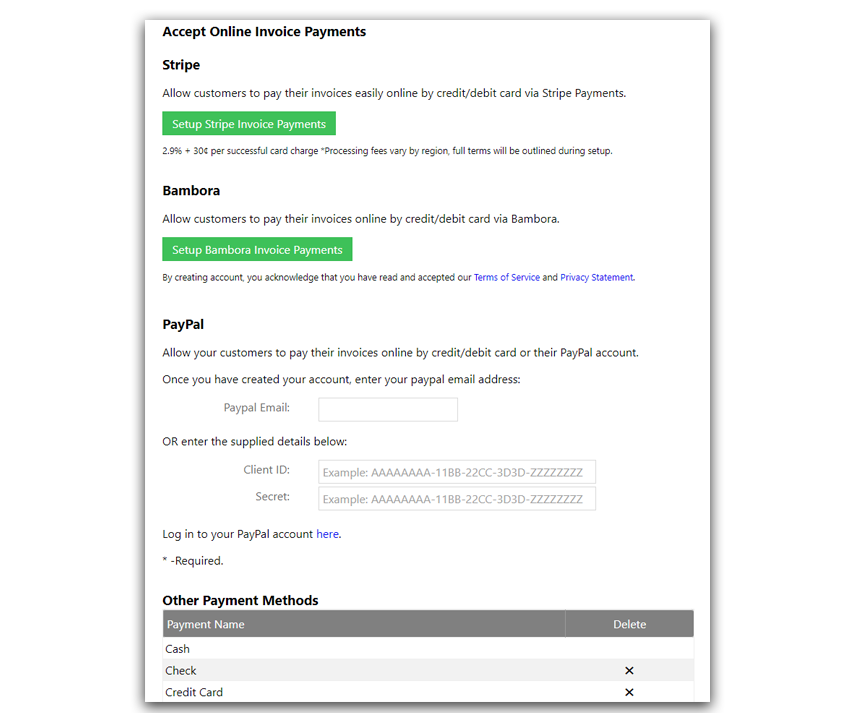
Allow your customers to pay their invoices online by credit/debit card, Stripe, Bambora or their Paypal account.
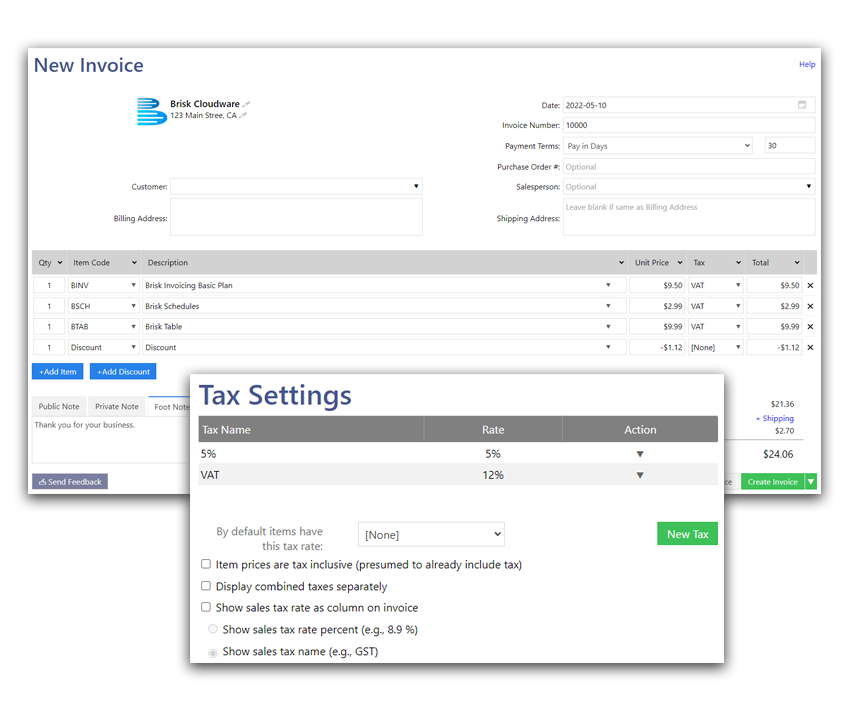
Automatically add tax rates to your invoices or items. Set up the tax rate, apply it to your invoices or items and we will take care of the calculations.
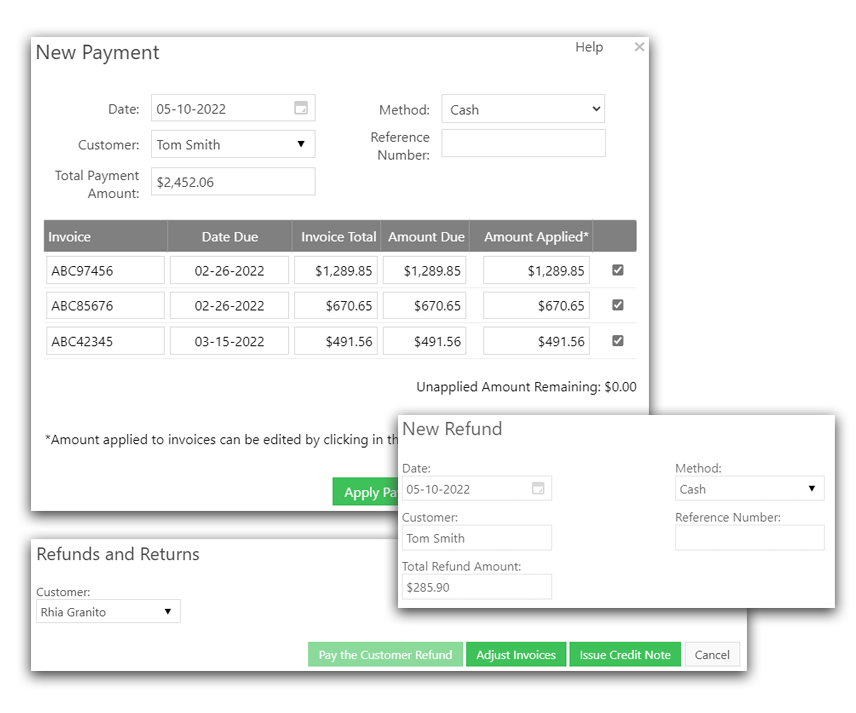
Collect partial and full payments from your customers or issue refunds to your customers.